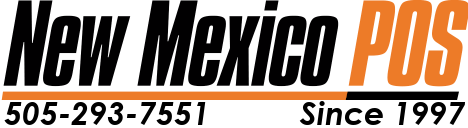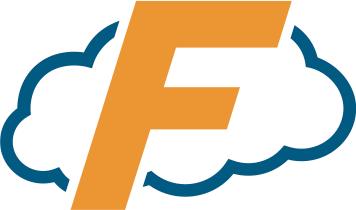
November 5, 2020
General Troubleshooting
POS Emergency? Call New Mexico POS at 505-293-7551
Focus Not Starting
- Focus POS normally appears with Windows OS bootup operations. If this is not the case, touch the Focus icon on the desktop. Example
Focus is already running prompt / Focus not launching
- In most cases, Focus is open already and hiding in the taskbar. In the lower left hand corner (by the Time Clock), press the upwards arrow to show hidden icons, and press the Focus POS icon (orange F).
- Reboot the terminal in Windows by pressing Start > Power > Restart. Focus POS should begin loading with Windows OS.
- Double Tap the Focus POS icon on Windows Desktop.
- Contact New Mexico POS at 505-293-7551
Primary Path Cannot Be Found Error
This error occurs when the Main Computer / Server named Focus cannot be found on the network.
If Message is on ALL terminals:
- Check that the Focus terminal is turned ON and connected to the network. (If a red X or a world icon is appearing in the bottom left corner, check the ethernet cord is plugged in securely to the computer.)
- Verify any network switches connected to the Focus terminal are powered on and connected properly.
- Reboot the terminal Focus.
- Call New Mexico POS at 505-293-7551.
If Message appears on one / multiple terminals but not ALL:
- Check ethernet connection to terminals displaying error from (network switch / wall outlet ) and to (ethernet connection into computer).
- Verify switches computers are plugged into are powered ON and are flashing green / orange lights.
- Call New Mexico POS at 505-293-7551.
Backup Path Cannot Be Found Error
- Check that the Backup terminal is turned ON and connected to the network. (If a red X or a world icon is appearing in the bottom left corner, check the ethernet cord is plugged in securely to the computer.)
- Verify any network switches connected to the Backup terminal are powered on and connected properly.
- Reboot the terminal Backup.
- Call New Mexico POS at 505-293-7551.
Green Bar Appearing At Bottom of Screen
The green bar indicates the operating terminals cannot see the Credit Card Processing station.
- Verify the credit card processing station or all terminals are powered
- Verify all terminals are running the Focus POS program
Red Bar Appearing At Bottom of Screen
The red bar indicates the Focus terminal cannot see or back data up properly to the Backup terminal.
- Verify the Backup Terminal is powered on and running the Focus POS software.
- Verify the Backup Terminal is connected to the network.
Credit Cards Not Processing (Via Swipe)
Note: This will not work for EMV
Check the internet connection by pressing going to the Log In screen and pressing the time clock in the right hand corner. The About screen will appear and press the tab labelled “Internet”. Press PING at the bottom left of the screen.
..if [ REPLY FROM 172.2171.196 BYTES=32 TIME=42MS TTL=44] (Credit Card Station)
- Check Credit Card Processing station is turned on and running Focus POS program on screen.
- Check Credit Card Processing station is connected to the network.
- Reboot Credit Card Processing station.
..if [REPLY FROM 172.217.1.196 NO RESPONSE] (Internet down)
- Log into Focus POS and navigate to the PAYMENTS screen.
- Press the button labelled OFFLINE.
- Upon the next screen press OFFLINE.
- A message will appear “Credit Card Authorization will go offline. Continue?” Press YES